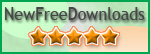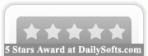Menu Template:
Blue Navigation Bar ButtonsXp Style Tabs
This menu is generated by Javascript Menu Builder.
Create your own menu now!

Xp Style Tabs Screenshots

Menu, Button, and Icon Collection
Javascript Menu Builder provides huge collection of 1400 web buttons, 6600 icons, 300 ready-made samples, so you'll create really nice looking menus and buttons with little or no design skills at all! Web 2.0, Mac, iPhone, Aqua buttons, Vista, XP, transparent, round, glossy, metallic, 3d, tab menus, drop down menus will be a breeze!Button and Icon Samples

How to Use Javascript Menu Builder Menu Generator
- To create submenus you should choose the button at first. Let's add 6 subitems for the "Products" button for example. To add submenus you should click "Add submenu" button situated on the button builder Toolbar once.

You'll see that the "Products" button has 1 subitem now.
To add more subitems click "Add item" button on the Tollbar. The "Products" button has 5 subitems now.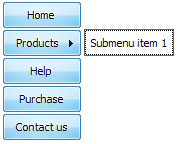
To add the next level of subitems click "Add submenu" button once and then click "Add item" button.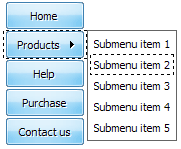
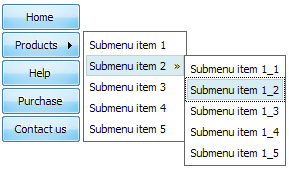
- Use images for icons, backgrounds of items. Using images you can create menus entirely based on graphics. Use any necessary font of any color, size and font decoration. Create any available type, thickness and color of a menu's frame.Choose any color for backgrounds of submenus and items. Specify various values for padding and spacing for the whole menu and for each separate submenu. Create separators using your own pictures, size and alignment.

Cross Browser Menu
Full cross-browser compatibility including IE, Netscape, Mozilla, Opera, Firefox, Konqueror and Safari
Create Windows XP Like Buttons
Button State
You can create 1-state, 2-state, 3-state and 3-state toggle buttons using Vista Buttons. 1-state buttons are simple static image buttons. 2-state buttons respond to mouseOver event creating rollover effect. Mouse click doesn't change the button appearance. 3-state buttons support both mouseOver and mouseClick event. 3-state toggle buttons additionally stick in the pressed state after a click.
XP Feel And Buttons
Cost Effective
Stop paying month-to-month subscription to web image and icon collections! Don't waste your money on licenses for every new domain where you want to place the menu! Pay once, use for life, anywhere!
XP Logo Style Generator
Orientation of the Menu
Create both horizontal and vertical menus and submenus with any amount of menus on one page.
Css File Samples
Support
Please contact Customer Support at (please include template name in the message title)
(please include template name in the message title)

FAQ
- ".. I want to clone one of your vista button, make some changes, and save the changed button to a new theme and I'm having trouble figuring out how to do that."
- "..Can I set the pressed state of a javascript Vista Buttons after the page loads?" Cross-Frame
- "..As soon as I mouseover an item, I get a broken image icon for my buttons Xp Html."
- "..Please provide step by step instructions on how to create and add a button for a buttons websites menu."
- ".. How do I call my custom javaScript with clicked after i have the working HTML export for the go buttons."
- "..How can I set up Vista Buttons dreamweaver extension?"