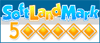Menu Template:
Space Bars ButtonsRollover Buttons
This menu is generated by Javascript Menu Builder.
Create your own menu now!

Rollover Buttons Screenshots

Menu, Button, and Icon Collection
Javascript Menu Builder provides huge collection of 1400 web buttons, 6600 icons, 300 ready-made samples, so you'll create really nice looking menus and buttons with little or no design skills at all! Web 2.0, Mac, iPhone, Aqua buttons, Vista, XP, transparent, round, glossy, metallic, 3d, tab menus, drop down menus will be a breeze!Button and Icon Samples

How to Use Javascript Menu Builder Menu Generator
- To create submenus you should choose the button at first. Let's add 6 subitems for the "Products" button for example. To add submenus you should click "Add submenu" button situated on the button builder Toolbar once.

You'll see that the "Products" button has 1 subitem now.
To add more subitems click "Add item" button on the Tollbar. The "Products" button has 5 subitems now.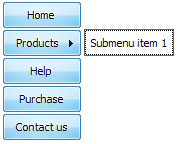
To add the next level of subitems click "Add submenu" button once and then click "Add item" button.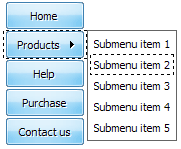
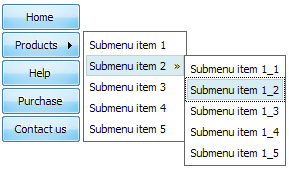
- With Vista Web Buttons clear and comprehensible interface, you need just 4 simple steps to get your web buttons or html menu ready and if you use a pre-designed sample as a base you'll end up even faster!

Padding and Spacing
Specify various values for padding and spacing for the whole menu and for each separate submenu.
Css Hover Link Buttons
Fonts, Borders and Background Colors
Use any necessary font of any color, size and font decoration for normal and mouseover state. Create any available type, thickness and color of a menu's frame. Choose any color for backgrounds of submenus and items.
Cool Css Menus
Text-based menu
You can create a menu with text-based top items. Such menu will be loaded more quickly on your website (in comparison with image-based navigation).
Menu structure is comprised of HTML nested UL and LI tags. Standards compliant menu structure is simple to customize and update.

High Quality and Professional Results
You don't have to know HTML, JavaScript, CSS or any other coding languages to make multi-state rollover web buttons, professional cross-browser, search engine friendly DHTML menus. All you have to do is make some clicks and adjust buttons as you wish for them to appear. Vista Web Buttons will generate all necessary images, html, javascripts, css styles automatically!
Blank Transparent Button
Support
Please contact Customer Support at (please include template name in the message title)
(please include template name in the message title)

FAQ
- ".. I want to clone one of your vista button, make some changes, and save the changed button to a new theme and I'm having trouble figuring out how to do that."
- "..I want the web page navigation bar in the top frame but the sub menus to appear in the bottom frame." XP Buttons For Website
- ".. How SEO friendly is the button maker software? "
- "..As soon as I mouseover an item, I get a broken image icon for my buttons Xp Html."
- ".. However now I'm just wanting to edit the webpage menu itself."
- "..The submenu of a menu buttons do not appear in front of a flash movie, it is allways under it. "