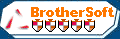Menu Template:
Hover Popup Menu Rounded Toolbar Light BlueClick Menu
This menu is generated by Javascript Menu Builder.
Create your own menu now!

Click Menu Screenshots

Menu, Button, and Icon Collection
Javascript Menu Builder provides huge collection of 1400 web buttons, 6600 icons, 300 ready-made samples, so you'll create really nice looking menus and buttons with little or no design skills at all! Web 2.0, Mac, iPhone, Aqua buttons, Vista, XP, transparent, round, glossy, metallic, 3d, tab menus, drop down menus will be a breeze!Button and Icon Samples

How to Use Javascript Menu Builder Menu Generator
- Now it is time to save your project file. Note that you are free to save your project at any time. To save project just click "Save" or "Save As" button on the Toolbar or select "Save" or "Save As" in the Main menu. The "Save as…" dialog will appear, where you should select a place you want project to be saved to, and enter the project name. After clicking "Ok", project will be saved.
- Also, you can save your menu in the HTML format. To do it click "File/Save as HTML" in the Main menu. "Save As…" dialog will appear, where you should select a path you want your project HTML to be saved to, and the HTML page name. After clicking Ok, page containing your menu will be saved.
- Also, you can insert your menu into the existing HTML page. To do so, click "Page insert" button on the Toolbar. "Build the menu into your page" dialog will appear. Click "Browse" button to choose a page you want to insert your menu into. After choosing a page and clicking "Ok", chosen page's HTML code will appear in the Code field of the dialog.

After that you can edit your code. Then set the cursor to the line you want menu code to be added to and click the "Insert" button. The menu code will be inserted into the page. Then you can either save the page or close the dialog without saving. - Setup menu parameters manually or using Vista Buttons GUI interface. Then save your code in html page and your menu is ready! Use one of the predefined buttons' and submenus templates create your own themes in Vista Buttons application

Integration with popular web authoring software.
Vista Buttons integrates with Dreamweaver, FrontPage, and Expression Web as an extension/add-in. Create, insert, modify a menu without leaving your favorite web design framework!
HTML Input Button Rollover
Css Drop Down Menus
Create drop down menus based on css using Vista Buttons. Make various styles for each submenu item adjusting css styles.
Javascript Tabs Html
Multilanguage User Interface (MUI)
Since the version 2.79 Vista Buttons supports the multilanguage user interface. Vista Buttons is translated into the numerous of languages such as: German, Dutch, French, Italian, Spanish, Portugues, Arabic, Polisch, Romanian, Hungarian, Bahasa Malaysia.
Tombstone Web Graphics
Image Navigation
Use images for icons, backgrounds of items. Using images you can create menus entirely based on graphics.
Javascript Onmouseover Example
Support
Please contact Customer Support at (please include template name in the message title)
(please include template name in the message title)

FAQ
- "..As soon as I mouseover an item, I get a broken image icon for my buttons Xp Html."
- "I can add as many levels as I want in the button generate program , but just one submenu button per level in the ..." Html Tree Css
- "..I want the web page navigation bar in the top frame but the sub menus to appear in the bottom frame."
- "..The submenu of a menu buttons do not appear in front of a flash movie, it is allways under it. "
- "..Can I set the pressed state of a javascript Vista Buttons after the page loads?"
- ".. However now I'm just wanting to edit the webpage menu itself."