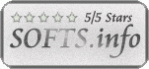Menu Template:
Animated Buttons Dark Blue - Rounded Corner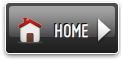 | 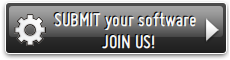 | 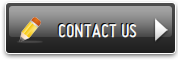 |
Application Buttons
This menu is generated by Javascript Menu Builder.
Create your own menu now!

Application Buttons Screenshots

Menu, Button, and Icon Collection
Javascript Menu Builder provides huge collection of 1400 web buttons, 6600 icons, 300 ready-made samples, so you'll create really nice looking menus and buttons with little or no design skills at all! Web 2.0, Mac, iPhone, Aqua buttons, Vista, XP, transparent, round, glossy, metallic, 3d, tab menus, drop down menus will be a breeze!Button and Icon Samples

How to Use Javascript Menu Builder Menu Generator
- Let's assign text to the web menu buttons. Select first web button by clicking it and then enter text in the "Text" field on the Properties toolbox. You will see that, as you enter the text, the selected button's text will change too.

Then select next web button with click. Enter its text and so on. After finishing, the menu will look like this:
- Now let's add some icons. Select button and then click the "Open icon" button on the "Normal state" tab of the Properties toolbox.

"Open" dialog will appear, where you can choose an icon. Other way to assign an icon is to type its full path and name in the "Icon" field ("c:\myicons\stylish_3\pretty.ico", for example). Repeat this for each menu button. You should get something like this in result:
- Let's change icons' position inside the buttons. To do it you should select all buttons by clicking on the first button, then pressing the Shift key, and then clicking the last web button while still holding the Shift key. You can also press "Ctrl + A" to select all buttons. Then click one of the "Icon Align" buttons on the "Normal State" tab on the Properties toolbox.

You will see that icons are aligned in the selected way now. In this example we choose Top icon align.
- Now let's add text shadow to buttons when button in hot state. Select all buttons as described in the previous step and then set the "Shadow" checkbox on the "Hot state" tab of the Properties toolbox.

Now, when you point mouse at the menu button, shadow will appear under the button text like in the "Products" button of the following example:
- Let's change the menu theme. To do it just select theme you like in the themes list on the buttons editor toolbox. Then you can browse this theme's button backgrounds. Note, that button backgrounds are previewable. You can look at their behavior while choosing. Just point mouse at it, click it to know how web button will react.

When you find a button background you like, double-click it to apply. For example, after choosing one of the "01 Vista Buttons" theme's backgrounds, we'll get following results:

- Sub menus dropdown over all the objects on the page (select, flash, object, embed). Design personal styles for any submenu and item. Use images for icons, backgrounds of items. Using images you can create menus entirely based on graphics.

Search Engine Friendly
Vista Buttons generates html code which is transparent to search spiders.
Make Web Buttons Download
Orientation of the Menu
Create both horizontal and vertical menus and submenus with any amount of menus on one page.
Photoshop Download Buttons
Cross Browser Menu
Full cross-browser compatibility including IE, Netscape, Mozilla, Opera, Firefox, Konqueror and Safari
Navigation Tabs Creator
Overlap all Html Elements on the Page
Submenus drop down over all the objects of the page (select, flash, object, embed).
Web Design Buttons Help
Support
Please contact Customer Support at (please include template name in the message title)
(please include template name in the message title)

FAQ
- ".. I want to clone one of your vista button, make some changes, and save the changed button to a new theme and I'm having trouble figuring out how to do that."
- ".. Is there a way to add images to the image collection of the button software? What Is Buttons Use For
- ".. How do I call my custom javaScript with clicked after i have the working HTML export for the go buttons."
- ".. However now I'm just wanting to edit the webpage menu itself."
- "..How can I set up Vista Buttons dreamweaver extension?"
- "I can add as many levels as I want in the button generate program , but just one submenu button per level in the ..."