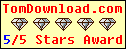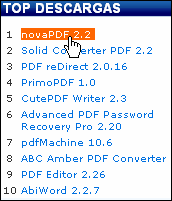Menu Template:
Light Red Menu Template - Rounded Corner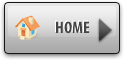 | 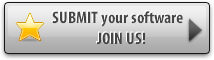 | 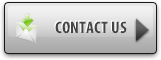 |
Animated Bars
This menu is generated by Javascript Menu Builder.
Create your own menu now!

Animated Bars Screenshots

Menu, Button, and Icon Collection
Javascript Menu Builder provides huge collection of 1400 web buttons, 6600 icons, 300 ready-made samples, so you'll create really nice looking menus and buttons with little or no design skills at all! Web 2.0, Mac, iPhone, Aqua buttons, Vista, XP, transparent, round, glossy, metallic, 3d, tab menus, drop down menus will be a breeze!Button and Icon Samples

How to Use Javascript Menu Builder Menu Generator
- Click "Load image" and select the button image file you would like to add to the theme. It will be opened in the dialog.

Here are three state images in the example, so set total images" field value to 3.
To define the button's hot state appearance, set the "State offset" fields to 0, 1, and 2. Then the topmost state image will be set for the Normal state, next image - for the Hot state, and the last state image - for the Pressed state.
Press "Create button" button. Created gif buttons will be added to the current theme and will be opened in the Theme editor. - Use images for backgrounds of submenus and items, icons, arrows. Using web images you can create menus completely based on graphics. Design both horizontal and vertical menus and submenus with any amount of menus on a single page. Place any HTML code inside the menu item - be it a flash-object, form, picture, or text. This ability lets you to build various menus of any complexity.

Search Engine Friendly
Vista Buttons generates html code which is transparent to search spiders.
Windows Graphics Button
Cost Effective
Stop paying month-to-month subscription to web image and icon collections! Don't waste your money on licenses for every new domain where you want to place the menu! Pay once, use for life, anywhere!
Menu Javascript Css Vertical
Create your own button themes
Theme editor helps you create your own themes or modify existing ones.
Badge Maker Buttons
Save project. Save your image buttons as html
You can save current project in the project file (*.xwb) or into the HTML file (*.html).
Javascript Menus With Icons
Support
Please contact Customer Support at (please include template name in the message title)
(please include template name in the message title)

FAQ
- "..Isn't there a way to insert two different website menus saved as different projects into one webpage at different locations?"
- ".. Is there a way to add images to the image collection of the button software? Menu Ideas Button
- ".. are you saying the button creater will be able to generate code that will enable my google editor to link into the images"
- ".. How SEO friendly is the button maker software? "
- "..How do I make the sub-menu backgrounds non-transparent so that web page text that is behind the sub-menus when the website menus open does not appear?"
- "..How can I set up Vista Buttons dreamweaver extension?"